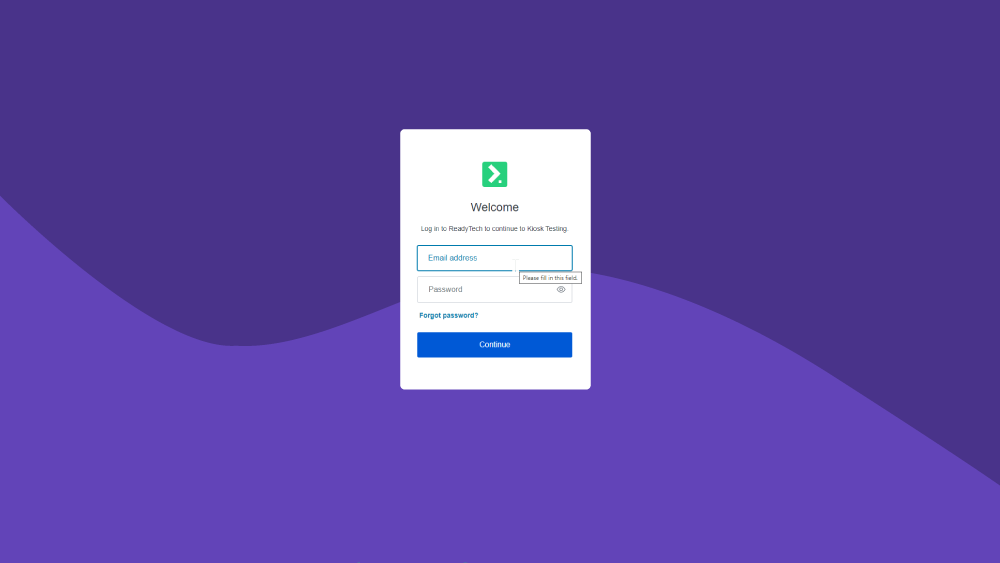
Administration Guide
Welcome to the beginning of your journey in introducing Ready People to your organisation. As the payroll administrator, there’s a few more things you need to know before it can be rolled out to your organisation.
Read the information below to find out more.